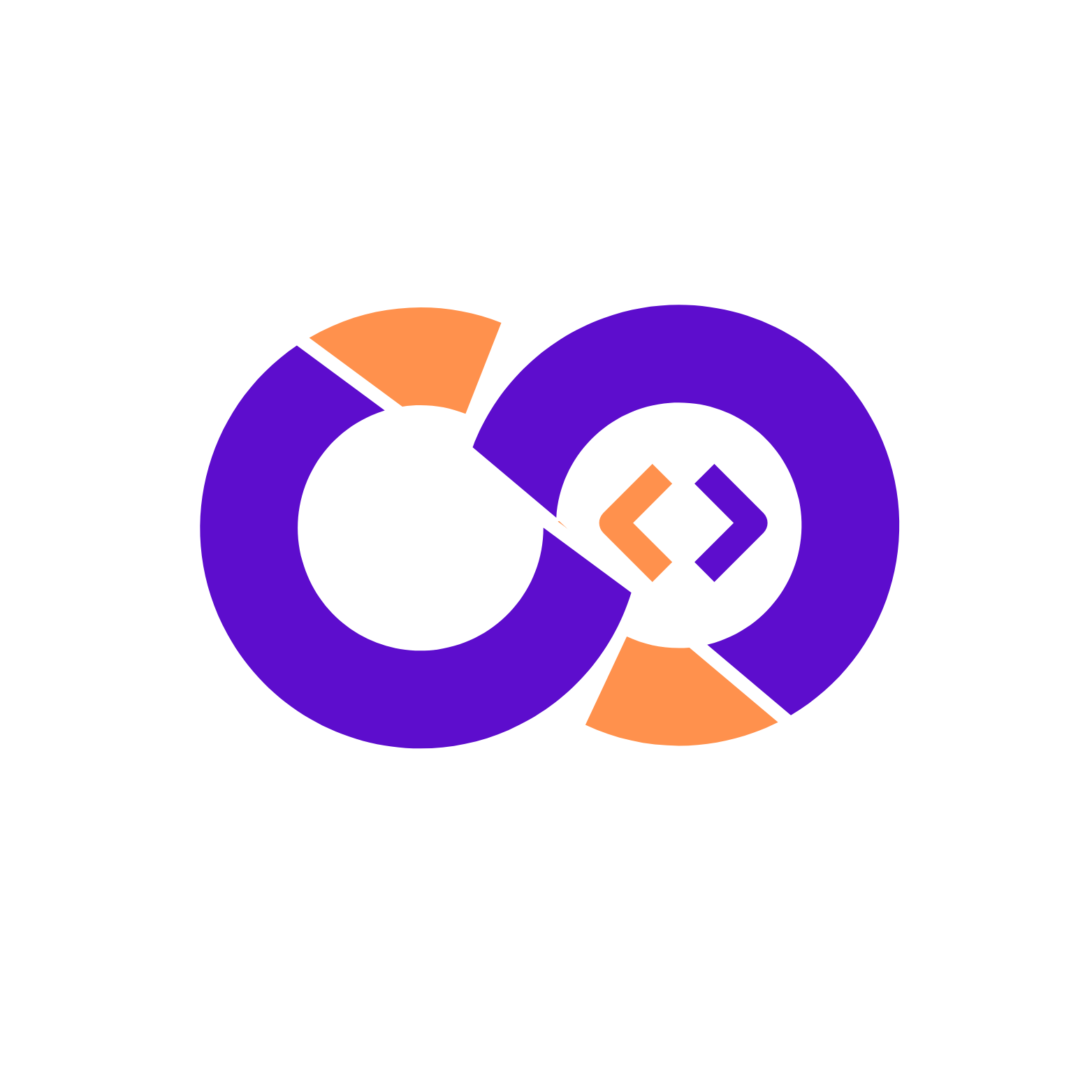Unlock the Power of Your Browser: Mastering DevTools
Web development is a complex and ever-evolving field. From crafting pixel-perfect user interfaces to building robust backend systems, developers face a constant stream of challenges. Fortunately, modern browsers come equipped with a powerful suite of tools designed to simplify the development process: the DevTools. These tools provide invaluable insights into your code, network performance, and overall website behavior. But are you truly leveraging their full potential?
This article dives deep into essential DevTools tricks that can significantly improve your workflow, boost your debugging skills, and ultimately, help you build better web applications. We'll explore features that go beyond the basics, revealing hidden gems that can save you time and frustration. Let's unlock the power that's already at your fingertips.
Beyond Inspect Element: Deeper Dive into Elements Panel
While most developers are familiar with the 'Inspect Element' functionality, the Elements panel offers much more than just viewing the HTML structure. Here are some advanced techniques:
Editing HTML and CSS on the Fly
The most basic but incredibly useful feature is the ability to directly edit HTML and CSS within the Elements panel. Simply double-click on any element or style rule to modify it in real-time. This allows you to experiment with different layouts, text changes, and styling options without constantly refreshing the page or modifying your source code. Remember that these changes are temporary and will be lost upon page reload.
Forced Element States
Debugging CSS for different element states (:hover, :active, :focus, :visited) can be tricky. DevTools allows you to force these states directly. In the Elements panel, select an element and then click the :hov button. You can then toggle the desired states to see how your CSS styles are applied.
DOM Breakpoints
DOM breakpoints allow you to pause JavaScript execution when a specific element is modified. This is incredibly helpful for debugging complex interactions or identifying the source of unexpected changes. Right-click on an element in the Elements panel, select 'Break on...', and choose from 'Subtree modifications', 'Attribute modifications', or 'Node removal'.
Searching for Specific Attributes or Text
Need to find all elements with a specific class or containing particular text? Use the search bar within the Elements panel (Ctrl+F or Cmd+F). You can search for selectors, attributes, or even text content within the DOM.
Network Panel Mastery: Optimizing Performance
The Network panel is your window into the performance of your website. It allows you to analyze every request made by the browser, identify bottlenecks, and optimize loading times. Here are some key techniques:
Filtering and Sorting Requests
The Network panel can quickly become overwhelming with dozens or even hundreds of requests. Use the filter options to narrow down the results. You can filter by type (e.g., XHR, CSS, JS, Images), status code, or size. You can also sort requests by various criteria, such as duration, size, or name, to quickly identify the slowest or largest resources.
Throttling Network Speed
Testing your website on different network conditions is crucial for ensuring a good user experience for everyone. DevTools allows you to simulate various network speeds, from slow 3G to offline mode. This helps you identify performance issues that might only be apparent on slower connections.
Analyzing Waterfall Diagrams
The waterfall diagram provides a visual representation of the timing of each request. Analyzing this diagram can reveal valuable insights into how your website loads. Look for long gaps between requests, which could indicate blocking resources or server-side bottlenecks. Consider optimizing image sizes, minifying JavaScript and CSS, and leveraging browser caching to improve loading times.
Inspecting Request and Response Headers
The request and response headers provide valuable information about how your server and browser are communicating. You can inspect these headers to debug caching issues, identify content type problems, or troubleshoot API integration issues. For example, checking the Cache-Control header can help you understand how your browser is caching resources.
Console Power: Debugging and Beyond
The Console is more than just a place to log messages. It's a powerful debugging tool and a versatile JavaScript environment.
Advanced Logging Techniques
Move beyond simple console.log() statements. Use console.table() to display data in a tabular format, console.group() and console.groupEnd() to organize your log messages, and console.time() and console.timeEnd() to measure the execution time of code blocks.
Evaluating JavaScript Expressions
The Console allows you to execute arbitrary JavaScript code within the context of the current page. This is incredibly useful for testing code snippets, inspecting variables, and manipulating the DOM. For example, you can quickly check the value of a variable or modify an element's style using JavaScript commands in the Console.
Using the $ and $$ Selectors
The $ and $$ selectors provide convenient shortcuts for selecting elements in the DOM. $ is equivalent to document.querySelector(), while $$ is equivalent to document.querySelectorAll(). These selectors can significantly speed up your debugging workflow when you need to quickly access specific elements.
Accessing Recently Selected Elements ($0 - $4)
DevTools remembers the last five elements you've selected in the Elements panel. You can access these elements using the variables $0, $1, $2, $3, and $4. $0 refers to the most recently selected element, $1 to the second most recent, and so on. This is a handy shortcut for quickly referencing elements you've been working with.
Sources Panel: Stepping Through Your Code
The Sources panel provides a powerful debugger that allows you to step through your JavaScript code line by line, inspect variables, and set breakpoints.
Setting Breakpoints
Click in the gutter next to a line of code to set a breakpoint. When the browser encounters that line of code, execution will pause, allowing you to inspect the current state of your application. You can also set conditional breakpoints that only trigger when a specific condition is met.
Stepping Through Code
Once execution is paused at a breakpoint, you can use the stepping controls (Step over, Step into, Step out) to navigate through your code. 'Step over' executes the current line of code and moves to the next line in the same function. 'Step into' enters the function call on the current line. 'Step out' executes the remaining code in the current function and returns to the calling function.
Watching Variables
The Watch panel allows you to monitor the values of specific variables as you step through your code. This is invaluable for understanding how your code is manipulating data and identifying potential errors. You can add variables to the Watch panel by typing their names or expressions.
Using the Call Stack
The Call Stack panel shows the sequence of function calls that led to the current point of execution. This is helpful for understanding the flow of your code and identifying the source of errors that may have originated in a different function. You can click on a function in the Call Stack to jump to that function in the Sources panel.
Remember to always keep security in mind when developing web applications. Refer to resources like Fortifying Your Fortress: Common Web Security Blunders and Their Solutions to ensure your code is protected.
Application Panel: Managing Storage and More
The Application panel provides tools for managing various aspects of your web application, including storage (Local Storage, Session Storage, Cookies), Cache Storage, and Service Workers.
Inspecting and Modifying Storage
You can view, edit, and delete data stored in Local Storage, Session Storage, and Cookies directly from the Application panel. This is useful for debugging storage-related issues or testing different scenarios. For example, you can clear a user's session to simulate a logout or modify a cookie to test different authentication behaviors.
Managing Cache Storage
The Cache Storage section allows you to inspect and manage the contents of your browser's cache. You can view the cached resources, delete specific entries, or clear the entire cache. This is helpful for ensuring that your website is serving the latest versions of your assets and for debugging caching issues.
Debugging Service Workers
Service Workers are JavaScript scripts that run in the background and can intercept network requests, manage caching, and enable offline functionality. The Application panel provides tools for inspecting, debugging, and managing Service Workers. You can view the status of your Service Worker, update it, unregister it, and inspect its console output.
Conclusion: Become a DevTools Power User
Mastering browser DevTools is an essential skill for any web developer. By understanding and utilizing the techniques outlined in this article, you can significantly improve your debugging skills, optimize your website's performance, and ultimately, build better web applications. So, dive in, experiment, and unlock the full potential of these powerful tools. Happy developing! Remember to always stay updated with the latest SEO Tips to optimize your web applications for search engines.