Ultimate Guide to Speeding Up Your WordPress Website
Website speed has a huge impact on user engagement, search engine rankings, and overall user experience. A slow website can lead to increased bounce rates, poor user satisfaction, and lower search rankings, ultimately affecting your conversions and revenue.
In this guide, we’ll cover 15 essential steps to speed up your WordPress site. Implement these techniques to create a seamless browsing experience for your visitors.
1. Why Speed is Critical for Your Website’s Success
Research shows that nearly 50% of users expect a website to load in under 2 seconds. If your website doesn’t meet this expectation, users are likely to leave and turn to competitors.
Not only does speed affect user engagement, but it also impacts SEO. Search engines, particularly Google, favor fast websites in their rankings, meaning a slow website can harm your visibility.
Key Benefits of a Faster Website:
- Improved User Experience: Fast sites keep visitors engaged.
- Higher SEO Rankings: Google ranks faster sites higher.
- Better Conversions: Faster sites lead to more completed actions.
2. Assess Your Current Site Performance
Start by testing your site’s speed using one or more performance tools. These will give you a baseline and highlight potential issues.
Recommended Speed Testing Tools:
- Google PageSpeed Insights: Offers both desktop and mobile insights with improvement suggestions.
- GTmetrix: Provides detailed metrics and recommendations for optimization.
- Pingdom: A reliable tool for monitoring performance over time.
Tip: Take note of your initial results to measure improvements after implementing changes.
3. Invest in Quality Hosting
Choosing a reliable host is the foundation of a fast website. A poor hosting service can slow down your site regardless of other optimizations.
Types of Hosting for Optimal Speed:
- Managed WordPress Hosting: Specialized for WordPress sites with optimized server configurations.
- VPS (Virtual Private Server): Offers dedicated resources, suitable for high-traffic sites.
- Cloud Hosting: Scales resources according to demand, keeping your site fast even during traffic spikes.
4. Compress and Optimize Images
Large images often slow down WordPress sites. Optimizing images can dramatically reduce load times.
Steps for Optimizing Images:
- Resize Images Before Uploading: Keep image dimensions to what is necessary for your site.
- Use Image Compression Tools: Tools like TinyPNG, JPEG Optimizer, or plugins like ShortPixel and Smush can compress images without visible quality loss.
- Convert to Modern Image Formats: Formats like WebP are smaller in size without compromising quality.
5. Minify and Combine CSS, JavaScript, and HTML
Minifying removes unnecessary spaces and comments in code, while combining files reduces HTTP requests. These steps make your files smaller and faster to load.
Tools for Minification and Combination:
- Autoptimize: Offers easy options to minify and combine CSS, JavaScript, and HTML.
- WP Rocket: This premium plugin simplifies minification with one-click options.
Tip: Fewer requests reduce loading time. Combining files is especially helpful for sites with many custom styles or scripts.
6. Implement Caching
Caching temporarily stores parts of your website so it doesn’t need to load everything from scratch each time.
Types of Caching:
- Browser Caching: Stores data in the user’s browser to speed up repeat visits.
- Page Caching: Saves a static version of your page, bypassing the need to load each element dynamically.
- Object Caching: Stores database query results, useful for sites with high database usage.
Popular caching plugins include:
- WP Rocket: User-friendly and highly effective.
- W3 Total Cache: A free, comprehensive caching solution.
- LiteSpeed Cache: Best if your host uses LiteSpeed servers.
7. Use a Content Delivery Network (CDN)
A CDN speeds up your website by storing copies of your site’s content on multiple servers worldwide. When users access your site, they’re served data from the nearest server, reducing load time.
Popular CDN Providers:
- Cloudflare: Offers both free and premium plans.
- StackPath: Known for security and performance.
- Amazon CloudFront: A good choice for high-traffic sites.
Pro Tip: Cloudflare provides additional security and performance features that can benefit most WordPress sites.
8. Limit Plugins and Choose Lightweight Themes
Too many plugins or a poorly coded theme can significantly slow down your site. Keep only the plugins you need and look for lightweight themes designed for performance.
How to Manage Plugins and Themes for Speed:
- Deactivate Unused Plugins: Deactivating unused plugins can reduce load time and security risks.
- Use Lightweight Themes: Themes like Astra and GeneratePress are optimized for speed.
- Avoid Bloated Plugins: Some all-in-one plugins come with features you may not use, which can slow down your site.
Pro Tip: Periodically review your plugins and remove any that are outdated or unnecessary.
9. Optimize Your Database
A cluttered database can slow down your site, especially if you have a lot of content, comments, or revisions.
Tips for Database Optimization:
- Limit Post Revisions: Limit stored revisions for each post to avoid database bloat.
- Clean Up Spam Comments: Spam comments and trashed posts consume database space.
- Use Optimization Plugins: WP-Optimize is a great tool for managing and cleaning up your database.
Pro Tip: Always back up your database before making changes.
10. Enable GZIP Compression
GZIP compression reduces file sizes, making it easier and faster to load data from your site. Many caching plugins, like WP Rocket and W3 Total Cache, offer GZIP as a built-in feature, or it can be enabled via your server settings.
Tip: Enabling GZIP is often straightforward and can make a noticeable difference in load times.
11. Optimize CSS and JavaScript Loading
Avoid render-blocking CSS and JavaScript, which can delay the loading of your page’s main content.
Techniques to Optimize Delivery:
- Defer JavaScript Loading: Load JavaScript files after the main content has rendered.
- Inline Critical CSS: Ensure the most essential CSS loads first to avoid “flash of unstyled content.”
Tools like Autoptimize or WP Rocket make it easier to manage these settings.
12. Prevent Hotlinking of Images
Hotlinking happens when other sites link directly to your images, consuming your bandwidth. Preventing hotlinking protects your resources and maintains site performance.
How to Disable Hotlinking:
- Edit .htaccess File: Add a code snippet to prevent direct linking.
- Security Plugins: Tools like Wordfence and All In One WP Security offer hotlinking protection options.
13. Enable Browser Caching
Browser caching stores static files in the visitor’s browser so they don’t need to be downloaded again on future visits.
How to Enable Browser Caching:
- Use Caching Plugins: Most caching plugins like WP Rocket and W3 Total Cache enable browser caching by default.
- Server Settings: You can also configure this through your host or via the
.htaccessfile.
Browser caching is particularly effective for repeat visitors.
14. Regularly Update WordPress, Plugins, and Themes
Keeping WordPress, themes, and plugins up to date ensures compatibility, security, and sometimes, performance improvements. Outdated versions can introduce vulnerabilities and may not use the latest speed-optimized code.
Update Tips:
- Enable Automatic Updates: Keep core updates automatic to minimize manual efforts.
- Check Compatibility: Review compatibility with your theme and other plugins before updating.
Pro Tip: Backup your site before making updates to prevent issues if something goes wrong.
15. Monitor Performance Regularly
Regular performance monitoring helps you maintain optimal speeds. Tools like Google Analytics and GTmetrix can track load times and flag issues over time.
Looking for expert support? Codimate Solutions provides comprehensive WordPress website services tailored to optimize your site’s speed and performance.
Conclusion
Improving your WordPress site’s speed involves multiple steps, from choosing the right host and theme to optimizing images, using caching, and employing a CDN. Implement these strategies, and you’ll see noticeable improvements in loading speed, user satisfaction, and search rankings.
For ongoing support or advanced solutions, Codimate Solutions offers WordPress website services to handle speed optimization, security, and performance enhancement so you can focus on growing your site.
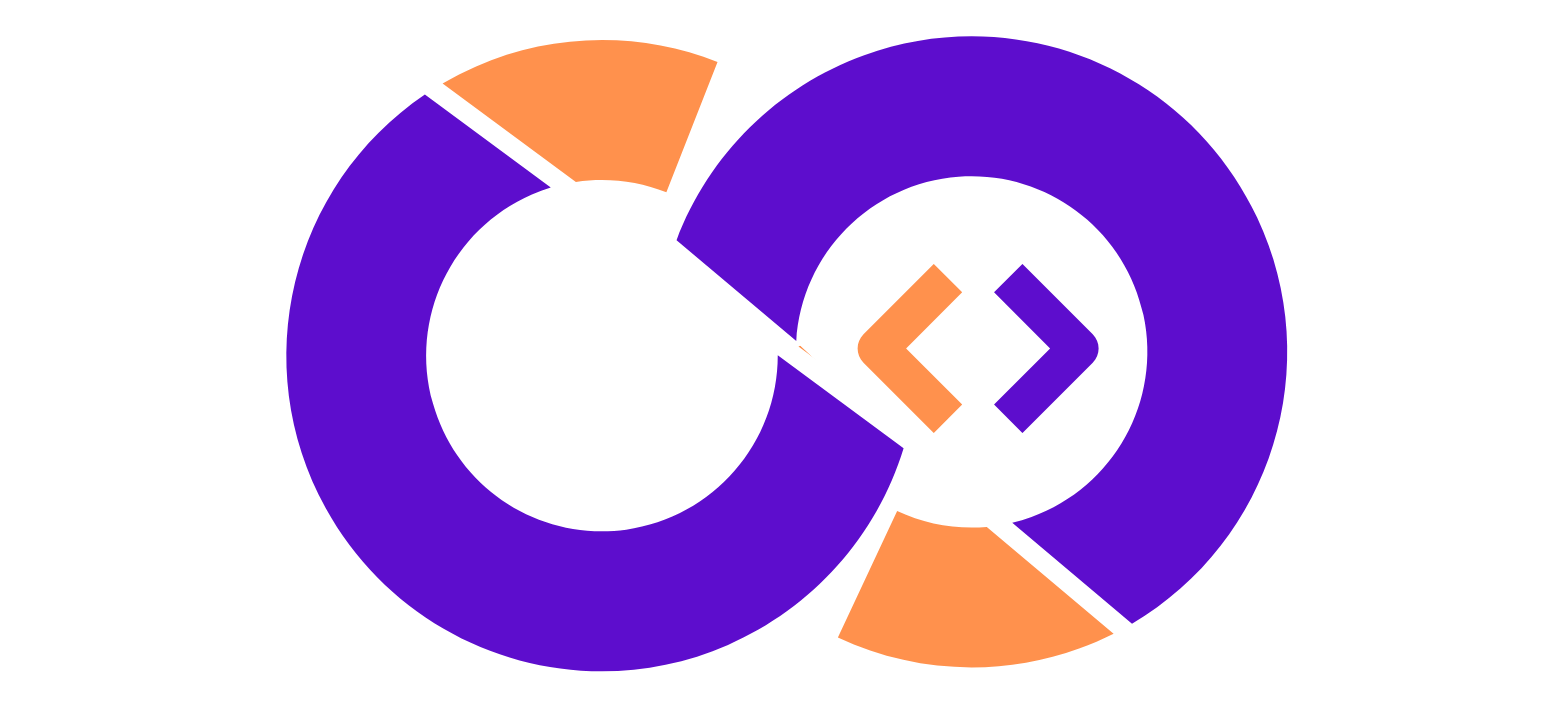
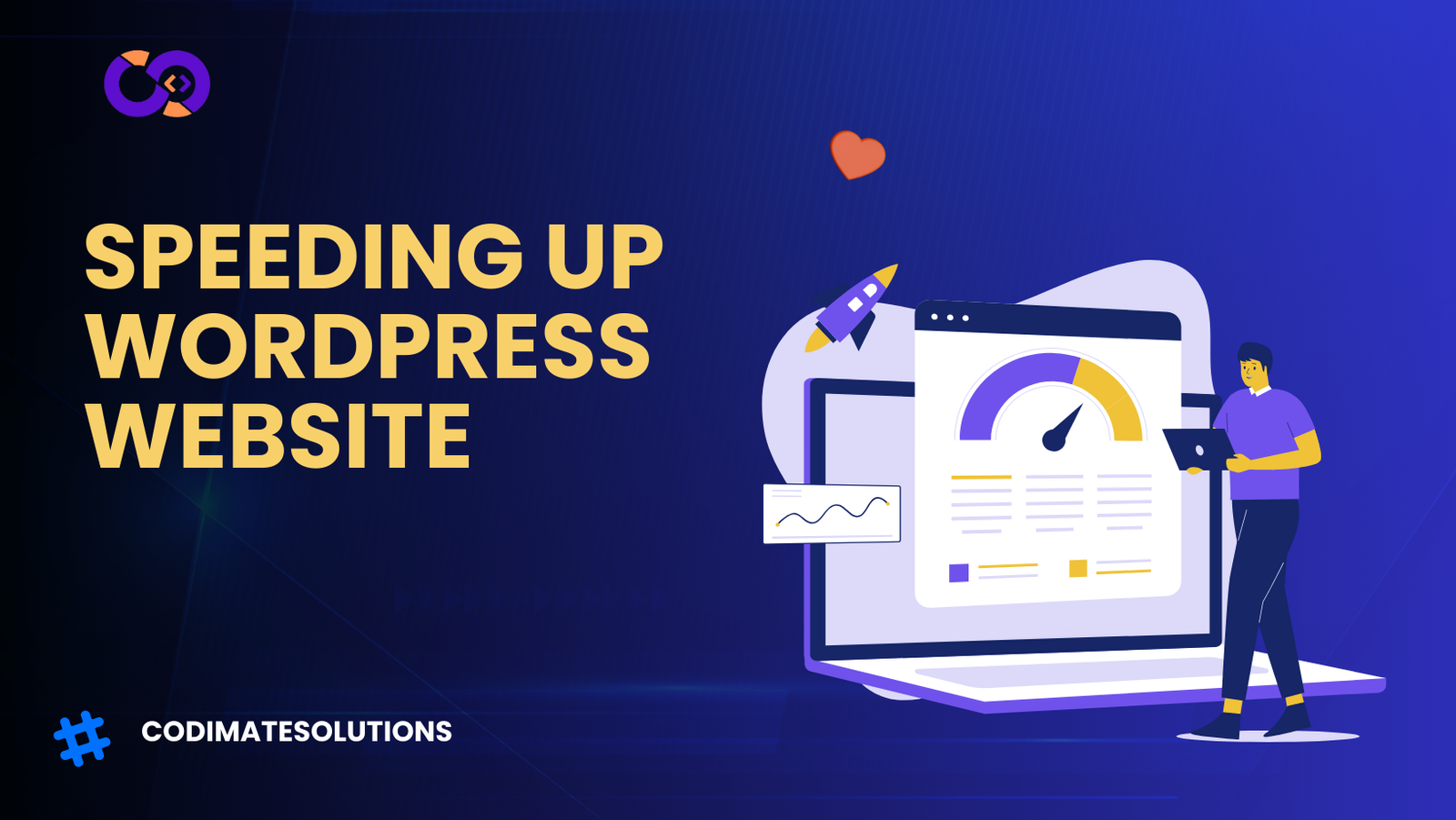
Pingback: Bounce Rate: Formula, What’s Good, and How to Optimize It